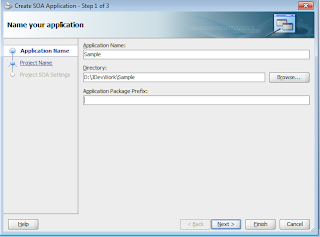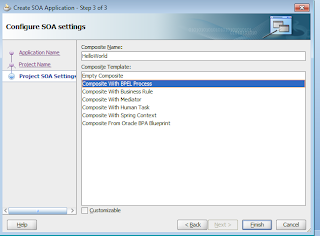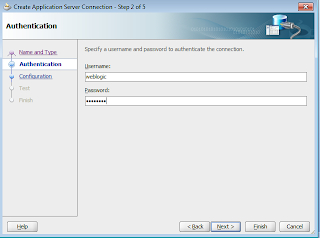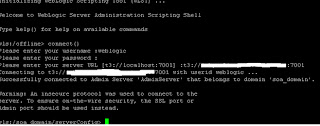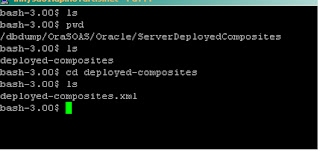Problem : WebLogic Server(Admin or manged ) Fail During Startup with NullPointerException
Symptom:
Weblogic fails to startup with the below error:
<Jun 29, 2013 9:48:20 AM CDT> <Critical> <WebLogicServer> <BEA-000386> <Server subsystem failed. Reason: java.lang.NullPointerException
java.lang.NullPointerException
at weblogic.store.io.file.StoreFile.close(StoreFile.java:440)
at weblogic.store.io.file.Heap.open(Heap.java:320)
at weblogic.store.io.file.FileStoreIO.open(FileStoreIO.java:104)
at weblogic.store.internal.PersistentStoreImpl.recoverStoreConnections(PersistentStoreImpl.java:431)
at weblogic.store.internal.PersistentStoreImpl.open(PersistentStoreImpl.java:422)
Truncated. see log file for complete stacktrace
>
<Jun 29, 2013 9:48:20 AM CDT> <Notice> <WebLogicServer> <BEA-000365> <Server state changed to FAILED>
<Jun 29, 2013 9:48:20 AM CDT> <Error> <WebLogicServer> <BEA-000383> <A critical service failed. The server will shut itself down>
<Jun 29, 2013 9:48:20 AM CDT> <Notice> <WebLogicServer> <BEA-000365> <Server state changed to FORCE_SHUTTING_DOWN>
Symptom:
Weblogic fails to startup with the below error:
<Jun 29, 2013 9:48:20 AM CDT> <Critical> <WebLogicServer> <BEA-000386> <Server subsystem failed. Reason: java.lang.NullPointerException
java.lang.NullPointerException
at weblogic.store.io.file.StoreFile.close(StoreFile.java:440)
at weblogic.store.io.file.Heap.open(Heap.java:320)
at weblogic.store.io.file.FileStoreIO.open(FileStoreIO.java:104)
at weblogic.store.internal.PersistentStoreImpl.recoverStoreConnections(PersistentStoreImpl.java:431)
at weblogic.store.internal.PersistentStoreImpl.open(PersistentStoreImpl.java:422)
Truncated. see log file for complete stacktrace
>
<Jun 29, 2013 9:48:20 AM CDT> <Notice> <WebLogicServer> <BEA-000365> <Server state changed to FAILED>
<Jun 29, 2013 9:48:20 AM CDT> <Error> <WebLogicServer> <BEA-000383> <A critical service failed. The server will shut itself down>
<Jun 29, 2013 9:48:20 AM CDT> <Notice> <WebLogicServer> <BEA-000365> <Server state changed to FORCE_SHUTTING_DOWN>
Solution:
The persistent store file somehow got corrupted. Take the backup of it and delete it.
Go to $DOMAIN_HOME/servers/<server_name>/data/store/diagnostics/WLS_DIAGNOSTICS000000.DAT
Take the backup of this WLS_DIAGNOSTICS000000.DAT file and delete it. Now restart the server, it should solve the issue.