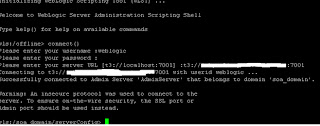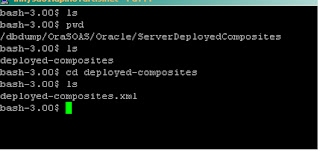There is a lot of confusion in people regarding Fusion Applications and Fusion Middleware.
Suddenly ORACLE FUSION has become the buzz word. Everyone is talking about it and many wants to get trained or aquire this niche skill.
Oracle has invested billions of dollar in the research and development of Fusion Applications.
Fusion Applications is next generation ERP. It is going to replace EBS R12. As far as I am aware, there won't be any new development or new release of Oracle EBS. There is a phase shift happening towards Fusion Applications. Most of the customers are already using it on SAAS (Software As A Service) environment. Oracle has recently launced the latest version of FA (Fusion Applicattions) for on-premise customers as well.
Following products are offered in Fusion Applications:
1) Oracle Fusion Customer Relationship Management
2) Oracle Fusion Financials
3) Oracle Fusion Governance
4) Oracle Fusion Human Capital Management
5) Oracle Fusion Procurement
6) Oracle Fusion Project Portfolio Management
7) Oracle Fusion Supply Chain Management
8) Oracle Fusion Setup
Fusion Applications is build on top of Fusion Middleware Stack.
It is based on Service-Oriented Architecture (SOA) and includes Application Development Framework (ADF), WebCenter, Business Intelligence (BI), Content Management (UCM/ECM) and Identity Management (IdM).
Fusion Middleware consist of an Application Server (Weblogic) and other technology stack like SOA, BI, Identity Managagement, Content Management. It is a Middleware like Tibco, which is used to integrate applications. With OFM (Oracle Fusion Middleware), we can develop, model business processes, integrate them with various business partners using out of the box plugins or adapters.
Fusion Applications are organized as Pillars where Pillar is standalone subset of Oracle Fusion Applications. In terms of OFMW, these pillars can be related to Domain.
Each Product of FA, is deployed as a Domain. A domain contains multiple J2EE applications related to that product. For example if we consider, Human Capital Managment, it will have all the applications like HCM Absence Administration, HCM Workforce management etc deployed in the HCM domain and targeted on different managed servers of the domain which will be serving the request.
Each product family is based on a common Oracle Fusion Applications data model and services. Product families contain one or more Java EE applications that are specific to Oracle Fusion Applications and deployed to Oracle WebLogic Server.
Suddenly ORACLE FUSION has become the buzz word. Everyone is talking about it and many wants to get trained or aquire this niche skill.
Oracle has invested billions of dollar in the research and development of Fusion Applications.
Fusion Applications is next generation ERP. It is going to replace EBS R12. As far as I am aware, there won't be any new development or new release of Oracle EBS. There is a phase shift happening towards Fusion Applications. Most of the customers are already using it on SAAS (Software As A Service) environment. Oracle has recently launced the latest version of FA (Fusion Applicattions) for on-premise customers as well.
Following products are offered in Fusion Applications:
1) Oracle Fusion Customer Relationship Management
2) Oracle Fusion Financials
3) Oracle Fusion Governance
4) Oracle Fusion Human Capital Management
5) Oracle Fusion Procurement
6) Oracle Fusion Project Portfolio Management
7) Oracle Fusion Supply Chain Management
8) Oracle Fusion Setup
Fusion Applications is build on top of Fusion Middleware Stack.
It is based on Service-Oriented Architecture (SOA) and includes Application Development Framework (ADF), WebCenter, Business Intelligence (BI), Content Management (UCM/ECM) and Identity Management (IdM).
Fusion Middleware consist of an Application Server (Weblogic) and other technology stack like SOA, BI, Identity Managagement, Content Management. It is a Middleware like Tibco, which is used to integrate applications. With OFM (Oracle Fusion Middleware), we can develop, model business processes, integrate them with various business partners using out of the box plugins or adapters.
Fusion Applications are organized as Pillars where Pillar is standalone subset of Oracle Fusion Applications. In terms of OFMW, these pillars can be related to Domain.
Each Product of FA, is deployed as a Domain. A domain contains multiple J2EE applications related to that product. For example if we consider, Human Capital Managment, it will have all the applications like HCM Absence Administration, HCM Workforce management etc deployed in the HCM domain and targeted on different managed servers of the domain which will be serving the request.
Each product family is based on a common Oracle Fusion Applications data model and services. Product families contain one or more Java EE applications that are specific to Oracle Fusion Applications and deployed to Oracle WebLogic Server.