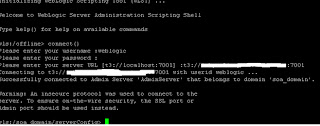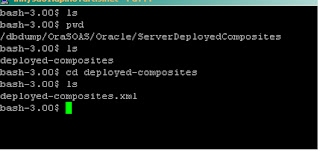We can use one of the below methods to find which version of Oracle Weblogic is installed on our system.
1.From the Weblogic Console(http://hostname:port/console):
On the below left side you can find the version(10.3.5 as per output)
2.From registry.xml in Middleware home:
Go to Middleware home where weblogic is installed. Open the file registry.xml and search for “component name=”WebLogic Server" version=”10.3.5.0″ (variable version next to this will tell you weblogic version installed)
3.From the class weblogic.version:
Go to directory $WL_HOME/server/bin and run below command
You should see some Output like:
WebLogic Server 10.3.5.0 WedOct17 10:37:33 PST 2010 1384255
Use ‘weblogic.version -verbose’ to get subsystem information
4.For Fusion Middleware products use the Opatch Utility to find the versions of the product installed:
Navigate to <MW_HOME/<Product_Home/Opatch>
Example:
You should see Output like:
Invoking OPatch 11.1.0.8.3
Oracle Interim Patch Installer version 11.1.0.8.3
Copyright (c) 2010, Oracle Corporation. All rights reserved.
Oracle Home : /Oracle/Middleware/Oracle_SOA
Central Inventory : /Oracle/Middleware/oraInventory
from : /etc/oraInst.loc
OPatch version : 11.1.0.8.3
OUI version : 11.1.0.9.0
OUI location : /Oracle/Middleware/Oracle_SOA/oui
Log file location : /Oracle/Middleware/Oracle_SOA/cfgtoollogs/opatch/opatch2012-10-27_22-53-47PM.log
Patch history file: /Oracle/Middleware/Oracle_SOA/cfgtoollogs/opatch/opatch_history.txt
OPatch detects the Middleware Home as "/Oracle/Middleware"
Lsinventory Output file location :
/Oracle/Middleware/Oracle_SOA/cfgtoollogs/opatch/lsinv/lsinventory2012-10-27_22-53-47PM.txt
--------------------------------------------------------------------------------
Installed Top-level Products (1):
Oracle SOA Suite 11g 11.1.1.5.0
There are 1 products installed in this Oracle Home.
There are no Interim patches installed in this Oracle Home.
--------------------------------------------------------------------------------
OPatch succeeded.
$ cd $ORACLE_SOA1/bin
Output:
**************************************************************
INFO: Detected a WebLogic Installation.
**************************************************************
1.From the Weblogic Console(http://hostname:port/console):
On the below left side you can find the version(10.3.5 as per output)
2.From registry.xml in Middleware home:
Go to Middleware home where weblogic is installed. Open the file registry.xml and search for “component name=”WebLogic Server" version=”10.3.5.0″ (variable version next to this will tell you weblogic version installed)
3.From the class weblogic.version:
Go to directory $WL_HOME/server/bin and run below command
$ . ./setEnv.sh
$ java weblogic.version
You should see some Output like:
WebLogic Server 10.3.5.0 WedOct17 10:37:33 PST 2010 1384255
Use ‘weblogic.version -verbose’ to get subsystem information
4.For Fusion Middleware products use the Opatch Utility to find the versions of the product installed:
Navigate to <MW_HOME/<Product_Home/Opatch>
Example:
$ cd /Oracle/Middleware/Oracle_SOA/Opatch
$ ./opatch lsinventory
You should see Output like:
Invoking OPatch 11.1.0.8.3
Oracle Interim Patch Installer version 11.1.0.8.3
Copyright (c) 2010, Oracle Corporation. All rights reserved.
Oracle Home : /Oracle/Middleware/Oracle_SOA
Central Inventory : /Oracle/Middleware/oraInventory
from : /etc/oraInst.loc
OPatch version : 11.1.0.8.3
OUI version : 11.1.0.9.0
OUI location : /Oracle/Middleware/Oracle_SOA/oui
Log file location : /Oracle/Middleware/Oracle_SOA/cfgtoollogs/opatch/opatch2012-10-27_22-53-47PM.log
Patch history file: /Oracle/Middleware/Oracle_SOA/cfgtoollogs/opatch/opatch_history.txt
OPatch detects the Middleware Home as "/Oracle/Middleware"
Lsinventory Output file location :
/Oracle/Middleware/Oracle_SOA/cfgtoollogs/opatch/lsinv/lsinventory2012-10-27_22-53-47PM.txt
--------------------------------------------------------------------------------
Installed Top-level Products (1):
Oracle SOA Suite 11g 11.1.1.5.0
There are 1 products installed in this Oracle Home.
There are no Interim patches installed in this Oracle Home.
--------------------------------------------------------------------------------
OPatch succeeded.
5.For Fusion Middleware products, you can also Navigate to respective home location of the installation and give the below command:
$ cd $ORACLE_SOA1/bin
$ ./soaversion.sh
Output:
**************************************************************
INFO: Detected a WebLogic Installation.
**************************************************************
*****************************************************************************
Oracle SOA Server version 11.1.1.5.0
Build: 0
Build time: Mon Apr 18 18:05:14 PDT 2011
Build type: release
Source tag: PCBPEL_11.1.1.5.0_GENERIC_110418.1550.0174
Oracle BAM Source Tag:ORABAM_11.1.1.5.0_GENERIC_110330.1900
Oracle BPM Source Tag: PCBPEL_11.1.1.5.0_GENERIC_110418.1550.0174
Oracle Implementation-Version: Oracle Middleware 11.1.1 (ASKERNEL_11.1.1.5.0_
GENERIC_110418.2020, ADMINSERVER_11.1.1.5.0_GENERIC_110322.2200, J2EE
_11.1.1.5.0_GENERIC_110329.0915, JDEVADF_11.1.1.5.0_GENERIC_110409.00
25.6013, TOPLINK_11.1.1.5.0_GENERIC_110305.0900, ENTSEC_11.1.1.5.0_GE
NERIC_110326.1205, FMWCONFIG_11.1.1.4.0_GENERIC_RELEASE)
6. To find the version of OHS installed on the System. Give the below commands:
Output:
Server version: Oracle-HTTP-Server/2.2.15 (Unix)Server built: Apr 2 2011 23:44:07
Server label: APACHE_11.1.1.5.0_LINUX.X64_110325.2001
6. To find the versions of schema installed in the MDS:
Login to the database with sys user as sysdba and give the below command:
Oracle SOA Server version 11.1.1.5.0
Build: 0
Build time: Mon Apr 18 18:05:14 PDT 2011
Build type: release
Source tag: PCBPEL_11.1.1.5.0_GENERIC_110418.1550.0174
Oracle BAM Source Tag:ORABAM_11.1.1.5.0_GENERIC_110330.1900
Oracle BPM Source Tag: PCBPEL_11.1.1.5.0_GENERIC_110418.1550.0174
Oracle Implementation-Version: Oracle Middleware 11.1.1 (ASKERNEL_11.1.1.5.0_
GENERIC_110418.2020, ADMINSERVER_11.1.1.5.0_GENERIC_110322.2200, J2EE
_11.1.1.5.0_GENERIC_110329.0915, JDEVADF_11.1.1.5.0_GENERIC_110409.00
25.6013, TOPLINK_11.1.1.5.0_GENERIC_110305.0900, ENTSEC_11.1.1.5.0_GE
NERIC_110326.1205, FMWCONFIG_11.1.1.4.0_GENERIC_RELEASE)
6. To find the version of OHS installed on the System. Give the below commands:
$ export ORACLE_HOME=<Directory where OHS is installed>
$ export LD_LIBRARY_PATH=$ORACLE_HOME/ohs/lib:$ORACLE_HOME/opmn/lib:$ORACLE_HOME/lib: $LD_LIBRARY_PATH
$ export LD_LIBRARY_PATH=$ORACLE_HOME/ohs/lib:$ORACLE_HOME/opmn/lib:$ORACLE_HOME/lib: $LD_LIBRARY_PATH
$ cd $ORACLE_HOME/ohs/bin
$ ./httpd.worker -version
$ ./httpd.worker -version
Output:
Server version: Oracle-HTTP-Server/2.2.15 (Unix)Server built: Apr 2 2011 23:44:07
Server label: APACHE_11.1.1.5.0_LINUX.X64_110325.2001
6. To find the versions of schema installed in the MDS:
Login to the database with sys user as sysdba and give the below command:
SQL>Select * from schema_version_registry;
SQL>Select COMP_ID, COMP_NAME, version, status from schema_version_registry;| COMP_ID | COMP_NAME | OWNER | VERSION | STATUS |
| BAM | BAM Services | DEV_ORABAM | 11.1.1.4.0 | VALID |
| MDS | Metadata Services | DEV_MDS | 11.1.1.6.0 | VALID |
| ODI | Master and Work Repository | DEV_ODI_REPO | 11.1.1.5.0 | VALID |
| ORASDPM | SDP Messaging | DEV_ORASDPM | 11.1.1.2.0 | VALID |
| SOAINFRA | SOA Infrastructure Services | DEV_SOAINFRA | 11.1.1.6.0 | VALID |