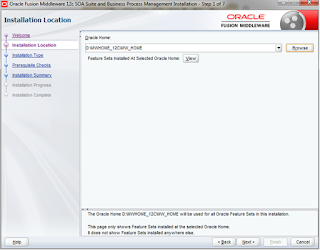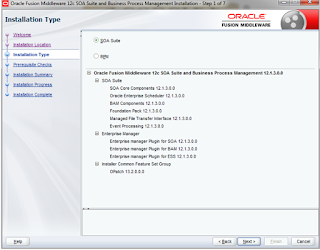This post helps us to install OSB 12.1.3.0.0.
Before proceeding further make sure Weblogic 12.1.3.0.0 is installed. If not, please click here to install the required weblogic server.
Once the installation of weblogic server is completed, please follow the below steps to install the OSB 12.1.3.0.0
The installer to be used for OSB installation is : fmw_12.1.3.0.0_osb.jar and the required installer can be downloaded from edelivery.oracle.com
Execute the below command to start the OSB installer.
<Location where JDK is installed>/bin/java -jar <Location where WLS installer is located>/fmw_12.1.3.0.0_osb.jar
For Ex :
D:\MWHOME_12C\jdk1.7.0_67\bin\java -jar D:\All_Installers\OFMW\12C_Version\OSB\fmw_12.1.3.0.0_osb.jar
This will initiate the installer. Please proceed as per the steps below.
This completes the installation of OSB : Oracle Service Bus installation ( 12C : 12.1.3.0.0 version )
Before proceeding further make sure Weblogic 12.1.3.0.0 is installed. If not, please click here to install the required weblogic server.
Once the installation of weblogic server is completed, please follow the below steps to install the OSB 12.1.3.0.0
The installer to be used for OSB installation is : fmw_12.1.3.0.0_osb.jar and the required installer can be downloaded from edelivery.oracle.com
Execute the below command to start the OSB installer.
<Location where JDK is installed>/bin/java -jar <Location where WLS installer is located>/fmw_12.1.3.0.0_osb.jar
For Ex :
D:\MWHOME_12C\jdk1.7.0_67\bin\java -jar D:\All_Installers\OFMW\12C_Version\OSB\fmw_12.1.3.0.0_osb.jar
This will initiate the installer. Please proceed as per the steps below.
Click Next on the above screen. Installation location screen would appear. Provide the location where Weblogic Server is installed.
Click Next on the above screen. Installation Type screen would appear. Select Service Bus and click next.
Pre-Requisites would be checked in the below screen. Take appropriate action if any issue is reported. If no issue is reported, Click Next
Summary screen would appear. Analyze the information and click next
Installation progress would be displayed in the below screen
Once done, click finish to close the installer
This completes the installation of OSB : Oracle Service Bus installation ( 12C : 12.1.3.0.0 version )